Create Podcast
Learn how to setup a podcast.
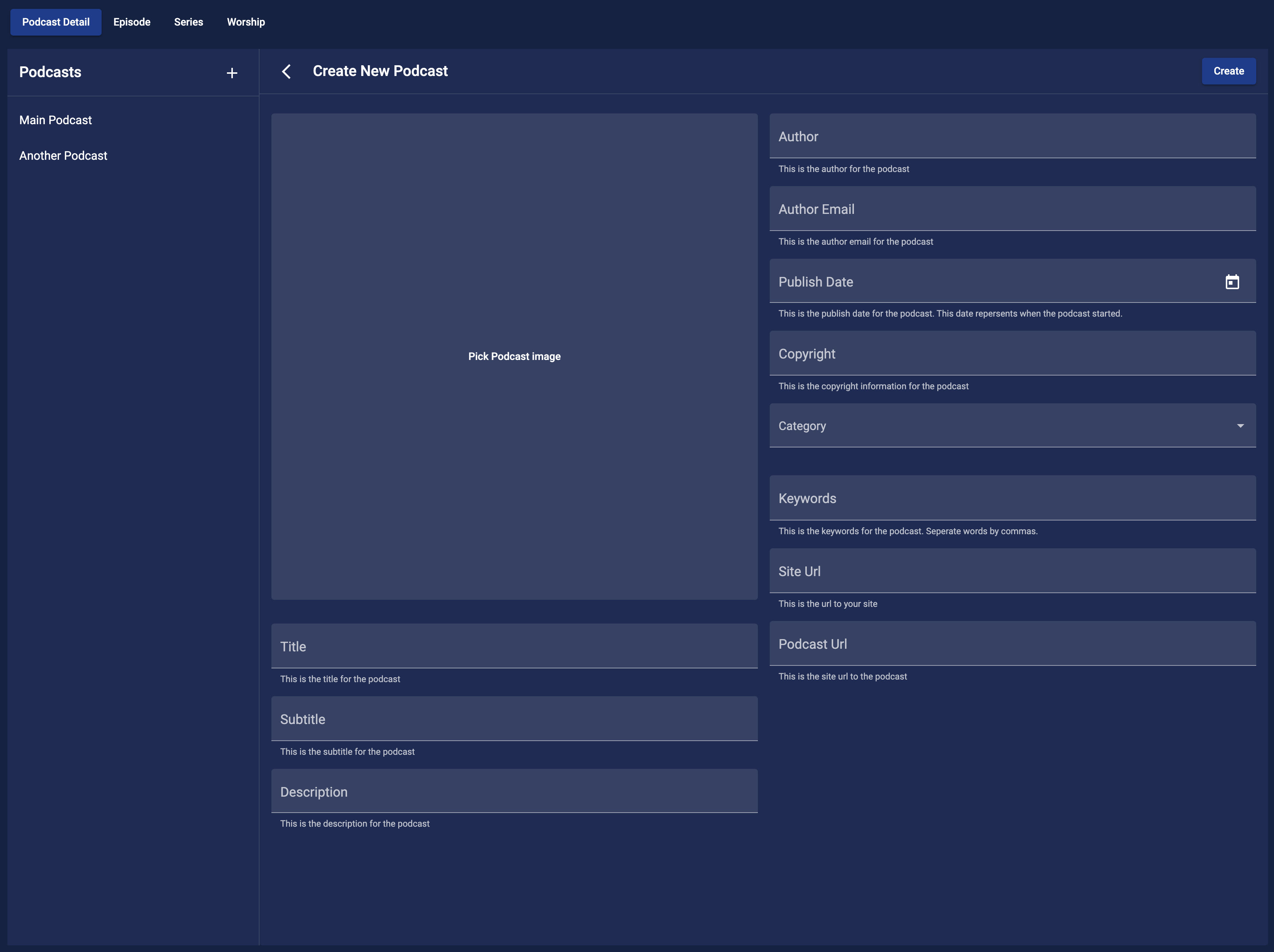
Get Started with a Podcast
Podcasts are a great way to share your thoughts, ideas, and sermons with the world. With the right tools, you can create a podcast that resonates with your audience. Here's how you can get started.
Create a Podcast
First in the Culminate Life Dashboard go expand the Community section and select Podcast. From here you will be on the Podcast Detail tab where you can create a new podcast or update a podcast. To create a new podcast, make sure that the details section at the top says Create New Podcast. If the title does not read Create New Podcast, click the + button at the top right of the podcasts list.
Podcast Details
- Image: Upload a podcast image (
1:1aspect ratio) that's no larger than3MB. This image will be used in the Culminate Life app for your podcast and other podcast platforms. - Title: This is the title of the podcast. This title will be used in the Culminate Life app for your podcast and other podcast platforms.
- Subtitle: This is the subtitle for the podcast.
- Description: This is to help people discover your podcast on other platforms.
- Author: This is the author of the podcast. It could be your name or the name of your organization.
- Author Email: This is the email address of the author of the podcast.
- Publish Date: This is the date that the podcast was first published.
- Copyright: This is the copyright information for the podcast. For example
© {Year} {Organization Name}. - Category: Select the category that best fits your podcast.
- Keywords: Add keywords that will help people find your podcast. For example, if your podcast is about leadership, you can add leadership as a keyword. Make sure to separate each keyword with a comma.
- Site Url: This is the website for your organization.
- Podcast Url: This is the website where your podcast is hosted. If you do have them hosted anywhere you can use your
Site Url.
Creating
Once you have filled out all the details for your podcast, click the Create button at the bottom of the page.
Additional Information
With your new podcast selected you can click on the link icon in the top right corner to get the RSS feed for your podcast. This is the link that you will use to submit your podcast to podcast platforms like Apple Podcasts, Spotify, and Google Podcasts.
There is also a add image icon where you can upload a default image for your episodes for the select podcast. This image will be used for episodes that do not have an image. The image must be a 1:1 aspect ratio that's no larger than 3MB.