Get Event Ticket
How to get an event ticket for a person in the dashboard.
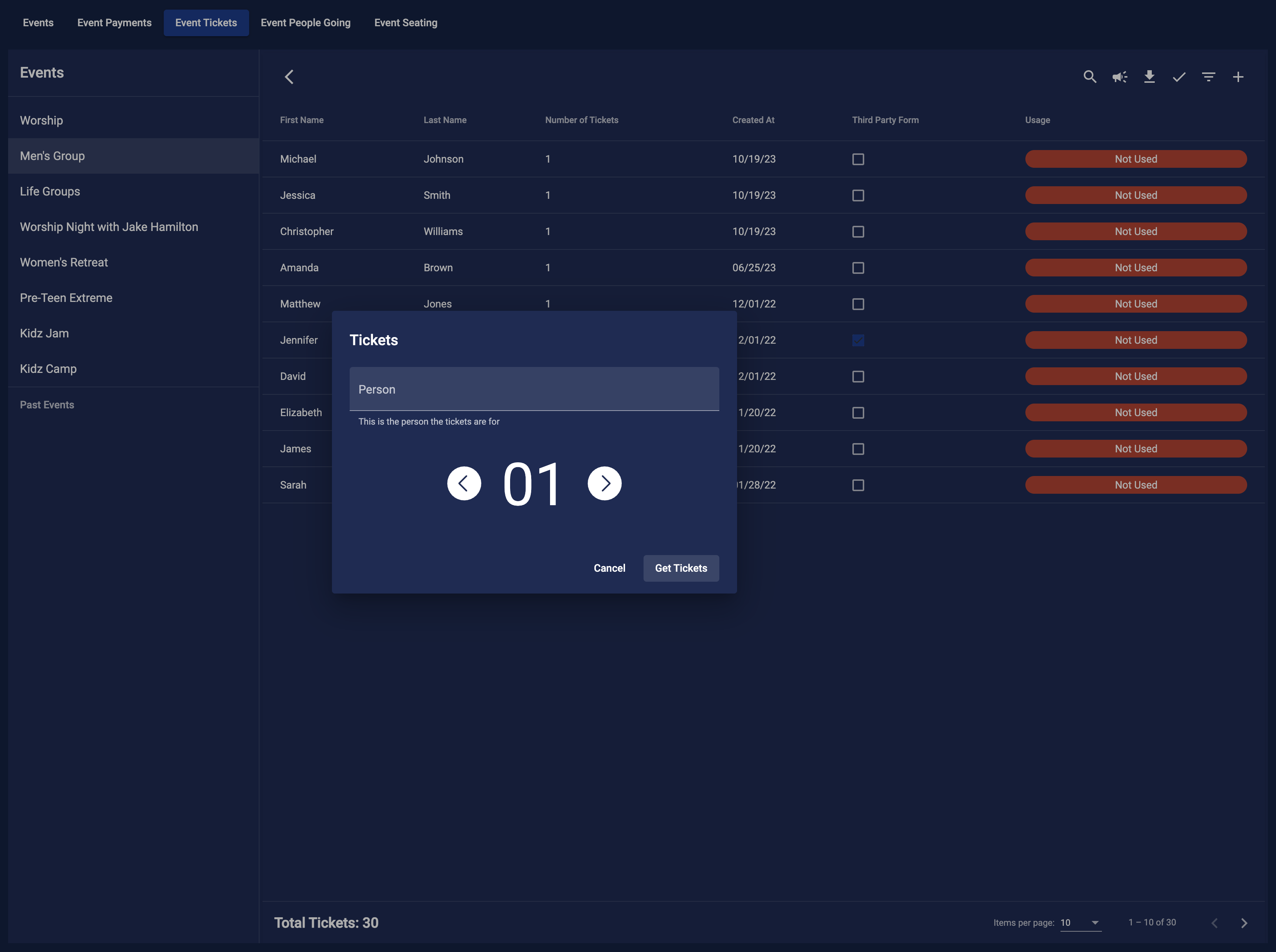
Getting a Ticket
There are many ways to get a ticket for an event. Your people can get tickets to event in the following ways:
- Website: They can get a ticket from the event page on the Culminate Life CMS, Your our custom website, or from the generated link you share with them.
- Mobile App: They can get a ticket from the Culminate Life App or your White Label version of the app.
- Portal App: You can get them a ticket from the Culminate Life - Community Portal app.
- Dashboard: Finally, you can get them a ticket from the dashboard. This is what we will be discussing in this guide.
Dashboard
To get a ticket for a person in the dashboard, click on the + button located at the top right corner of the table. This action prompts the New Ticket View. From here you can start completing the fields to get a ticket for a person.
Basic Tickets
For a basic ticket you will need to complete the following steps:
- Person: Select the person you are getting the ticket for. If the person is not in the system you can add them by clicking on the
Add Personbutton. - Number of Tickets: Enter the number of tickets you want to get for the person.
That is it. Continue to Finish Ticket to finish the ticket.
Name Tickets
For a name ticket you will need to complete the following steps:
- Person: Select the person you are getting the ticket for. If the person is not in the system you can add them by clicking on the
Add Personbutton. - Number of Tickets: Enter the number of tickets you want to get for the person.
- Enter Names: Click
Get Ticketsto move to the next step where you enter the first and last name of the people each tickets for.
That is it. Continue to Finish Ticket to finish the ticket.
Form Tickets
For a form ticket you will need to complete the following steps:
- Person: Select the person you are getting the ticket for. If the person is not in the system you can add them by clicking on the
Add Personbutton. - Add Forms: Click the
+button next to Forms. The form modal will appear. Enter the form information and clickSave. You can add multiple forms if needed.
That is it. Continue to Finish Ticket to finish the ticket.
Ticket Criteria
When you select a person to get the ticket for, we will let you know if the person meets the criteria for the ticket. If the person does not meet the criteria we will let you know what is missing. Do not worry, you can still get the ticket for the person. We will just let you know what is missing.
Finish Ticket
Once you have completed the steps for the ticket you can click the Get Ticket button to finish the ticket. The ticket will be created, the person will be notified, and the ticket will be added to the table. You can also click the Cancel button to cancel the ticket.
If the ticket needs a payment you will click on Pay for Ticket. The payment modal will appear where you can complete the payment for the ticket. Once the payment is completed the ticket will be created, the person will be notified, and the ticket will be added to the table.